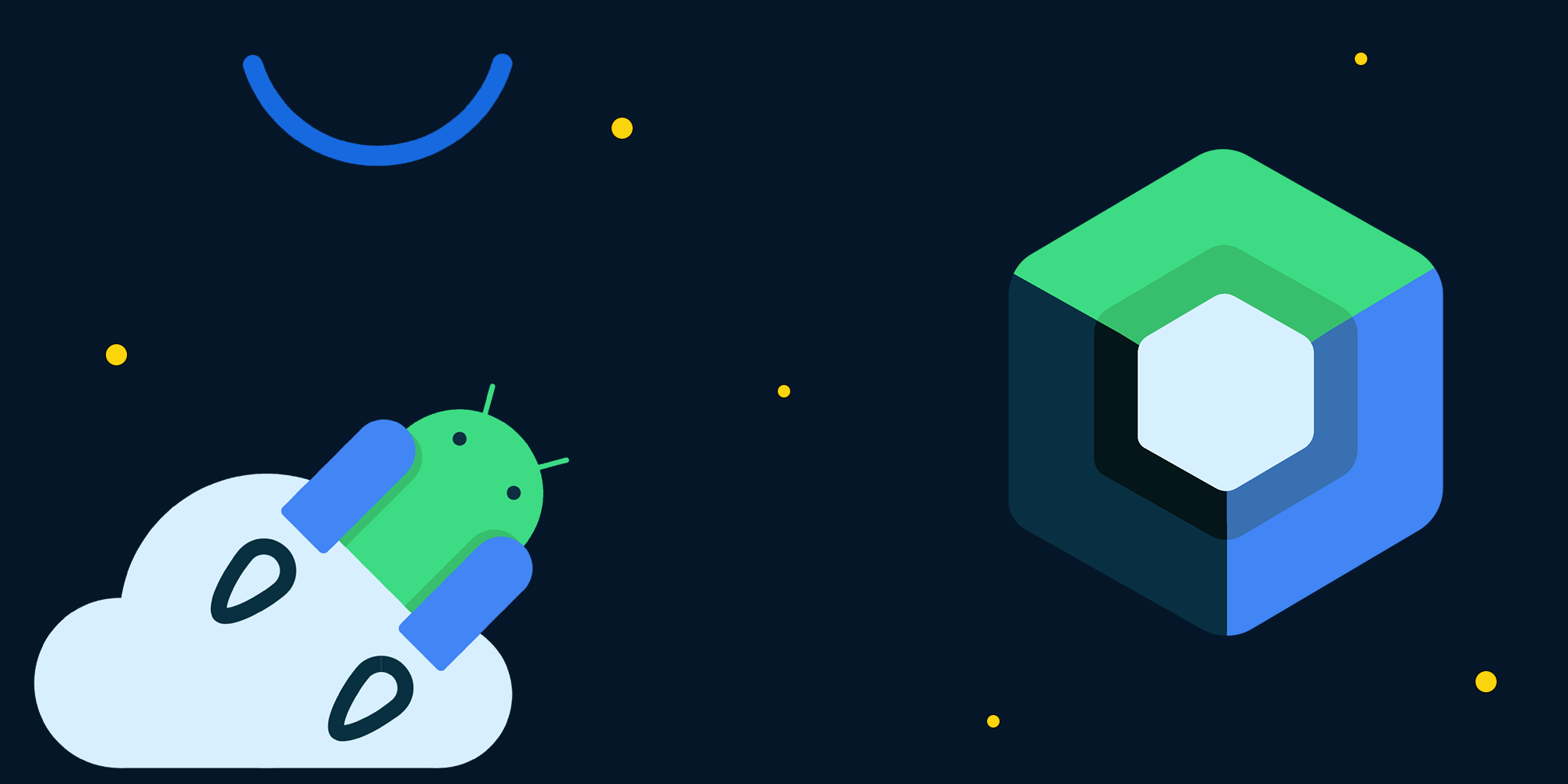Jetpack Compose: A New Era of Android UI Design
Introduction
Creating user-friendly interfaces in Android app development has always been a tough task. But now, Google’s Jetpack Compose is here to change the game. It’s a new toolkit that makes designing Android UIs a whole lot easier. This explanation gives you the inside scoop and practical skills to make stunning user interfaces using code examples.
In the past, we relied on XML-based layouts for Android apps, which could get pretty complicated. But Jetpack Compose is different. It uses a declarative approach, meaning you tell it how you want your UI to look, and it takes care of the rest. This makes UI development simpler, more efficient, and better suited for the dynamic nature of modern Android apps. So, with Jetpack Compose, you can create beautiful and responsive user interfaces that truly connect with your users.
The Evolution of Android UI Design: From XML to Jetpack Compose
Traditional Android UI development involved crafting layouts using XML-based files. While effective, this approach led to boilerplate code, maintenance challenges, and intricate view hierarchies, as seen in the example below
<LinearLayout
android:layout_width="match_parent"
android:layout_height="wrap_content"
android:orientation="vertical">
<TextView
android:text="Hello, XML!"
android:layout_width="wrap_content"
android:layout_height="wrap_content"/>
<Button
android:text="Click Me"
android:layout_width="wrap_content"
android:layout_height="wrap_content"/>
</LinearLayout>
Enter Jetpack Compose, which brings declarative UI to the forefront. This means you describe how the UI should look, and the framework automatically handles rendering and updates.
@Composable
fun ComposeUI() {
Column(
horizontalAlignment = Alignment.CenterHorizontally,
verticalArrangement = Arrangement.Center
) {
Text(text = "Hello, Jetpack Compose!")
Button(onClick = { /* Handle button click */ }) {
Text(text = "Click Me")
}
}
}
Introducing Jetpack Compose: The Declarative UI Toolkit
In the realm of UI design, clarity, and conciseness are paramount. The declarative UI philosophy championed by Jetpack Compose fundamentally transforms how we approach UI creation. It’s a mindset shift from the traditional imperative approach to one where the focus is on expressing the desired outcome without specifying the step-by-step process to achieve it.
Why Declarative UI?
In traditional imperative UI frameworks, developers specify each element’s properties and layout constraints, often resulting in verbose code and intricate relationships. Jetpack Compose’s declarative approach shifts the focus to describing the desired UI, enhancing code readability, maintenance, and debugging by handling the implementation details automatically.
Example: Declarative UI in Action
Consider a scenario where you want to display a list of items in your app. In the imperative approach, you might iterate through the list, create individual view elements, set their properties, and add them to a container. This can become cumbersome as the list grows. Here’s a simplified example:
@Composable
fun ItemList(items: List<String>) {
Column {
items.forEach { item ->
Text(text = item)
}
}
}
In this example, you focus on what the UI should contain (Text components for each item) rather than the mechanics of creating and arranging each element.
Setting Up Jetpack Compose: Getting Started
Embarking on your Jetpack Compose journey involves more than just curiosity; it’s a transformative step toward modern Android UI development. To harness the capabilities of Jetpack Compose, you need to integrate it into your Android project, laying the foundation for a new era of UI design.
Add Dependencies: The first step is to add the necessary Jetpack Compose dependencies to your project. Open your app-level build.gradle file and add the Compose dependencies in the dependencies block:
dependencies {
// ... other dependencies
implementation "androidx.compose.ui:ui:$compose_version"
implementation "androidx.compose.foundation:foundation:$compose_version"
implementation "androidx.compose.material:material:$compose_version"
implementation "androidx.compose.runtime:runtime-livedata:$compose_version"
}
Ensure you replace $compose_version with the appropriate version number.
Enable Compose in Activity: To enable Jetpack Compose in an activity, you need to set the setContent of the activity to a Jetpack Compose composable function:
class MainActivity : AppCompatActivity() {
override fun onCreate(savedInstanceState: Bundle?) {
super.onCreate(savedInstanceState)
setContent {
// Your Jetpack Compose UI goes here
}
}
}
With these initial steps, Jetpack Compose is integrated into your project, ready to revolutionize your UI development process.
Exploring Composable Functions: The Building Blocks of UI
Composable functions form the foundation of Jetpack Compose, defining modular and reusable UI elements that return descriptions of how they should appear when rendered. This approach streamlines UI component creation, encapsulation, and composition, serving as the cornerstone of Jetpack Compose’s architecture.
1. Composable Functions:
In Jetpack Compose, It’s a special function that you use to create different parts of your app’s user interface. Each composable function defines a specific UI element, and you can use them to assemble complex interfaces.
Code Sample: Let’s create a simple composable function to display a greeting message:
@Composable
fun Greeting(name: String) {
Text(text = "Hello, $name!")
}
In this example, Greeting is a composable function that takes a name parameter and creates a Text component with a personalized greeting.
2. Modifier:
Modifiers are tools you use to customize how your UI elements look and behave. You can think of them as instructions you give to UI components to style or position themselves in a specific way.
Code Sample: Let’s use a modifier to add padding to a Text component:
Text(
text = "Hello, Compose!",
modifier = Modifier.padding(16.dp)
)
Here, the padding modifier adds some space around the Text component, making it look more spaced out.
3. Column and Row Layouts:
Layouts are containers that help you arrange UI elements in a specific order. The Column layout stacks UI elements vertically, while the Row layout arranges them horizontally. These layouts automatically handle the positioning of your components.
Code Sample: Let’s use a Column layout to stack two Text components vertically:
Column(
verticalArrangement = Arrangement.Center,
horizontalAlignment = Alignment.CenterHorizontally
) {
Text("Hello")
Text("Compose")
}
In this code, the Column arranges the “Hello” and “Compose” Text components vertically in the center of the screen.
Creating Interactive UIs: Adding User Interaction
Jetpack Compose is a powerful tool for crafting interactive and engaging user interfaces in your app. It allows developers to easily add interactions to UI elements like buttons and text fields.
Let’s walk through the process of creating a simple button that changes its text when clicked. This will help you grasp the fundamentals of adding user interaction using Jetpack Compose.
1. Set Up Your Composable Function:
Begin by creating a new composable function that encapsulates your interactive UI element. We’ll call it InteractiveButton.
@Composable
fun InteractiveButton() {
// Your code will go here
}
2. Manage the Button’s State:
In Jetpack Compose, managing UI state is crucial for creating interactive elements. We’ll use the remember and mutableStateOf functions to handle the state of our button.
@Composable
fun InteractiveButton() {
var buttonText by remember { mutableStateOf("Click Me") }
// Continue with your code
}
3. Define the Button Behavior:
Inside the InteractiveButton composable, you can create UI components such as the Button itself. The button’s behavior is defined using the onClick parameter, which updates the buttonText state when the button is clicked.
@Composable
fun InteractiveButton() {
var buttonText by remember { mutableStateOf("Click Me") }
Column(
horizontalAlignment = Alignment.CenterHorizontally,
verticalArrangement = Arrangement.Center
) {
Text(
text = buttonText,
fontSize = 20.sp,
modifier = Modifier.padding(16.dp)
)
Button(
onClick = { buttonText = "Clicked!" },
modifier = Modifier.padding(16.dp)
) {
Text(text = "Click Me")
}
}
}
In this code:
- We’re using the
Textcomposable to display the button’s text, which is controlled by thebuttonTextstate. - The
Buttoncomposable’sonClickparameter specifies what happens when the button is clicked.
4. Preview and Observe:
Creating a preview function allows you to observe your interactive UI component in action. Add the following preview function to your code:
@Preview
@Composable
fun InteractiveButtonPreview() {
InteractiveButton()
}
Styling and Theming with Jetpack Compose
Jetpack Compose lets you easily control the look and feel of your app. You can create custom styles, fonts, and colors using the MaterialTheme feature. When building an app, appearance matters as much as functionality. Users appreciate apps that look good and have a cohesive design. Jetpack Compose, along with Material Design principles, simplifies the process of making your app visually appealing and consistent. Let’s dive into how you can give your app a unique and stylish appearance.
1. Using Material Design Components:
Imagine you have a box of Lego pieces - each piece is a UI component. Material Design is like having instructions on how to put those pieces together to build something cool. Jetpack Compose comes with a bunch of pre-designed components that follow these instructions, giving your app a modern and polished look.
To start, wrap your UI components in a MaterialTheme:
@Composable
fun StyledApp() {
MaterialTheme {
// Your UI components go here
}
}
This automatically applies Material Design styles to your app.
2. Customizing the Look:
While Material Design is great, you might want your app to have its own personality. Jetpack Compose lets you customize styles easily.
For example, if you want to change the color of your text, you can use a modifier:
Text(
text = "Hello, Jetpack Compose!",
style = MaterialTheme.typography.h4,
modifier = Modifier.color(Color.Red)
)
3. Making Your Own Themes:
Creating your own theme is like choosing a unique color palette for your app. It’s a great way to match your app’s look to its purpose.
private val MyCustomTheme = darkColors(
primary = Color(0xFF2D8CFF),
background = Color.Black
)
@Composable
fun CustomThemedApp() {
MaterialTheme(colors = MyCustomTheme) {
// Your UI components go here
}
}
4. Making Themes for Light and Dark Modes:
Some people like light themes, while others prefer dark themes. Jetpack Compose makes it easy to have both.
@Composable
fun AdaptiveThemedApp() {
val colors = if (isSystemInDarkTheme()) {
darkColors()
} else {
lightColors()
}
MaterialTheme(colors = colors) {
// Your UI components go here
}
}
Styling and theming with Jetpack Compose is like giving your app a makeover. With Material Design components, customizable styles, unique themes, and themes that adapt to light and dark modes, you have the tools to create an app that looks great and matches its personality.
State Management in Jetpack Compose
Efficiently managing state is critical in UI development. Jetpack Compose offers state management techniques, such as remember and mutableStateOf, that help you manage and update UI states seamlessly.
Understanding State: Data That Changes
State refers to data that can change during the lifetime of your app. For instance, variables that control what’s displayed on the screen, user input, or any data that updates based on events. In Jetpack Compose, you manage this changing data using a special mechanism.
State Management in Jetpack Compose: The Basics
In Compose, state management revolves around the remember function and the @Composable annotation. This combination allows you to create and hold onto state in a way that’s both efficient and reactive.
1. Using remember for State: Remembering Data:
The remember function remembers values across recompositions (UI updates) while ensuring that changes trigger recompositions when necessary.
Code Sample: Counter with State
@Composable
fun Counter() {
var count by remember { mutableStateOf(0) }
Button(onClick = { count++ }) {
Text("Count: $count")
}
}
- We use
mutableStateOfto create a piece of state calledcount. - The
rememberfunction ensures that the count value is retained across recompositions.
2. Separation of UI Logic: The @Composable Annotation:
The @Composable annotation indicates that a function defines a UI component. When the state changes, only the relevant @Composable functions are recomposed, not the entire UI. This ensures efficient updates.
Sometimes, you need to manage state that multiple composables share. In such cases, you can “hoist” the state to a common ancestor and pass it down to the relevant composables.
@Composable
fun App() {
var sharedCounter by remember { mutableStateOf(0) }
Counter(counter = sharedCounter)
OtherComponent(counter = sharedCounter)
}
@Composable
fun Counter(counter: Int) {
Button(onClick = { /* Update sharedCounter */ }) {
Text("Count: $counter")
}
}
@Composable
fun OtherComponent(counter: Int) {
// Use counter
}
- The
Appcomposable holds the shared statesharedCounter. - Both
CounterandOtherComponentreceive and use the same counter value.
The Future of Android UI Design: Jetpack Compose and Beyond
Jetpack Compose is set to reshape Android UI design. Its growing community, focus on animations, interactivity, and future potential for cross-platform compatibility promise a brighter future for UI development.
-
The Composable Revolution: Jetpack Compose revolutionizes Android UI design, making it easier to create powerful and visually appealing user interfaces.
-
Transformative Declarative Syntax: Jetpack Compose’s declarative syntax, state management, theming, and more empower developers to build modern Android apps.
-
A Path Toward Efficiency: As Jetpack Compose evolves, it promises a growing community, cross-platform compatibility, innovative design tools, and immersive interactions.
Conclusion: Embrace the Composable Revolution
Jetpack Compose has ushered in a new era of Android UI design, enabling developers to create powerful and visually appealing user interfaces with ease. Its declarative syntax, state management capabilities, theming, and more make it a versatile toolkit for crafting modern Android apps. As you explore and incorporate Jetpack Compose into your projects, you’ll discover its potential to transform your development workflow and enhance user experiences.